 |
||||
 | ||||
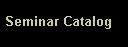  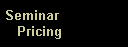  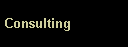  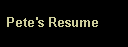  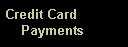  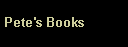  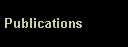 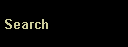 |
The Moulton Company 2003 Publications
Improving Windows Network Performance Many small networks run Windows software, but find that during critical times that the network performance suffers. There are several easy things to check that clean up your Windows network and improve performance. My challenge here is to explain a technical network issue in a manner that anyone can implement. Most PC and network configuration involves common sense that we all possess. Nerds like my self are more likely to forget their common sense and attempt to make things better by picking special configuration choices. Believe me there has been more than one occasion where my better picks have made things worse, not better. With all Windows networks there are three important components, client PCs, server PCs and Gateways. Client PCs are any PC running Windows. A network of all client PCs is called a peer-to-peer network because any client PC can talk to any other client PC. A network with a server is a client/server network because all client PCs use the disks and printers of the server PC and they are managed by the server PC. Gateways are PCs and other devices that route requests from a PC network to the Internet. When a PC calls an Internet Service Provider using a modem (a telephone for a computer), it is not using a gateway on the local network. In any Windows Network performance suffers and the network slows when PC clients cannot locate other PC clients, servers, or gateways. When a PC checks around to find other PCs, servers, or gateways, it does little else until it finds what it needs on the network. Windows networks use two languages (protocols) to communicate with network components NETBEIU (Network Basic Input/Output System Extended User Interface) and TCP/IP (Transmission Control Protocol/Internet Protocol). Networks with Novell servers often use the IPX/SPX language to communicate. Linux servers and the Internet use TCP/IP. To improve Windows Network performance all Windows networks should use TCP/IP. There is no need for NETBEUI. The NETBIOS information can be configured to run over TCP/IP. Secondly, here is the common sense we all know, TCP/IP should be set up on the client PCs to obtain information about other network PCs (address information) automatically. Whenever software asks to use defaults, perform automatic configuration or a yes/no question, always answer yes. Think of what happens when you say no to your spouse, you argue and nothing gets done. Make sure all PCs have a unique name. I like names that identify the location of the PC. When they have the same name they cannot communicate because PCs do not talk to themselves (unlike us humans). On a peer-to-peer network the automatic configuration makes the PCs figure out how to talk to one another using TCP/IP other on their own. One computer (a browse master) keeps a list of the other Windows PCs on the network. Microsoft says may take up to 45 minutes initially for this computer to assert itself and build a list of the other peer-to-peer PCs. A good policy is to leave one PC on always so that it is the browse master. In a client server network, the server is configured to provide TCP/IP setup information to the other computers. The information it provides is a TCP/IP address, the address of the gateway, the address of a Domain Name Service (DNS) computer, the address of a Windows Internet Name Service (WINS) PC, and a subnet mask filtering out all addresses not used in your Windows network. A mix of old (Windows 95 and NT) and new (Windows 98, Me, 2000, and XP) PCs requires WINS, otherwise it is not needed. When in doubt run both WINS and DNS. Finally, when there are problems accessing the Internet, make sure every PC has the address of the gateway, DNS is running, and they know the address of the Windows network DNS server. This is the basic overall strategy to improve Windows network performance. All of these items are selected using menus and Windows networking Wizards (programs that assist you in configuring Windows software). To find these set up items, point to any of the network icons, click the right mouse button, and select properties from the menu. You can always tour without changing anything and do no damage. I hope that I have met my challenge. Enjoy! (c) 2003 Copyright P. D. Moulton. All rights reserved. This article was published in the July 2003 Business Monthly.Pete Moulton is the nerd at Dial-A-Nerd services and The Moulton Company. He has worked with PCs since 1981 and networks since 1985. Pete has authored the Prentice-Hall books: "A+ Certification and PC Repair Guide", "The Telecommunications Survival Guide", and "SOHO Networking". Contact Dial-A-Nerd services and The Moulton Company at 410 988-9294 or visit the web sites www.DialANerd.com or www.MoultonCo.com.
|
|||
|
||||